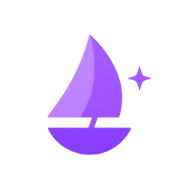How to Use the Vera Wallet Bridge (Voi <-> Algorand)
The Vera Wallet Bridge allows you to easily transfer assets between the Voi network and the Algorand network using the Aramid bridging service. You can bridge native VOI from the Voi network to get aVOI (Algorand Standard Asset) on the Algorand network, and vice-versa.
Accessing the Bridge
Open the Vera Wallet app.
Tap the "Bridge" icon in the bottom navigation bar.
Understanding the Bridge Modes
You'll see two tabs at the top:
Voi to Algo: Use this mode to send VOI from your Voi account in Vera Wallet and receive aVOI in an Algorand account.
Algo to Voi: Use this mode to send aVOI from an Algorand account (using Pera Wallet or similar) and receive native VOI in your Voi account in Vera Wallet.
Bridging Voi to Algorand (Getting aVOI)
Use this when you have VOI in your Vera Wallet and want to convert it to aVOI on the Algorand network.
Select Mode: Ensure the "Voi to Algo" tab is selected.
Select Source Voi Account:
- Tap the "Select Account" button under the "From Voi Network" section.
- Choose the Voi account within your Vera Wallet that holds the VOI you want to send.
- Your available VOI balance for the selected account will be displayed.
Enter Destination Algorand Address:
- Under the "To Algorand Network" section, paste or type the Algorand address where you want to receive the aVOI.
- You can also tap "Select from Local Accounts" to conveniently populate the field with one of your Vera Wallet addresses (which also function as Algorand addresses), but the aVOI will be sent to that address on the Algorand network.
Check aVOI Opt-In Status:
- Once you enter a valid Algorand address, the wallet will check if that account is "Opted-In" to the aVOI asset (Asset ID
2320775407) on the Algorand network. - Status:
aVOI Opted-In: You're ready to proceed.aVOI Not Opted-In: The destination account cannot receive aVOI yet.Enter valid Algo address: The address entered is not a valid Algorand address format.Checking opt-in...orError checking opt-in: Wait for the check to complete or try again.
- How to Opt-In (if needed): If the status is
aVOI Not Opted-In, tap the "Help?" button. This will generate a Pera Wallet deep link. Open this link in Pera Wallet (or a compatible Algorand wallet) and sign the 0-amount transaction using the destination Algorand account. This adds the aVOI asset to the account, allowing it to receive aVOI. Return to Vera Wallet after confirming the opt-in transaction in Pera. The status should update automatically after a short delay (you might need to re-enter the address to trigger a re-check).
Note: Algorand accounts must opt-in to the aVOI asset (ID
2320775407) before they can receive it.- Once you enter a valid Algorand address, the wallet will check if that account is "Opted-In" to the aVOI asset (Asset ID
Enter Amount:
- In the "Amount" section, enter the amount of VOI you wish to bridge. The suffix will show "VOI".
- Ensure you have enough VOI in your selected source account to cover this amount.
Review Fees and Net Amount:
- The estimated Bridge Fee (currently 0.1%, deducted from your VOI amount) will be displayed.
- The Net Amount of aVOI you are expected to receive on the Algorand network will be calculated and shown.
Initiate Bridge:
- Tap the "Bridge Voi to aVOI" button (the button text might adapt).
- Review the transaction details.
- You will be prompted to sign the transaction using your selected Voi account's credentials (password, Ledger, etc.) directly within Vera Wallet.
Confirmation: Once signed and sent, the transaction is submitted to the Voi network. Aramid monitors this transaction and will send the net aVOI amount to your specified destination Algorand address, usually in under 3 minutes. After a few minutes, check the destination Algorand account for the aVOI.
Bridging Algorand (aVOI) to Voi
Use this when you have aVOI in an Algorand account (likely managed via Pera Wallet or similar) and want to convert it to native VOI in your Vera Wallet.
Select Mode: Select the "Algo to Voi" tab.
Enter Source Algorand Address (Optional but Recommended):
- Under the "From Algorand Network" section, you can paste the Algorand address that holds the aVOI you intend to send.
- Important: Vera Wallet does not control this account or sign transactions for it. Entering the address here is primarily used to check its aVOI balance, which will be displayed below the input field.
- You can also tap "Select from Local Accounts" to conveniently populate the field with one of your Vera Wallet addresses if you happen to hold aVOI in the corresponding Algorand account on the Algorand network.
Select Destination Voi Account:
- Under the "To Voi Network" section, tap the "Select from Local Accounts" button.
- Choose the Voi account within your Vera Wallet where you want to receive the native VOI.
- You can also manually enter a Voi address in the text field, but selecting ensures it's one of your managed accounts. The selected account address will appear below the button.
Enter Amount:
- In the "Amount" section, enter the amount of aVOI you wish to bridge. The suffix will show "aVOI".
- Ensure the source Algorand account (which you'll use in Pera Wallet later) has enough aVOI balance.
Review Fees and Net Amount:
- The estimated Bridge Fee (currently 0.1%, deducted from your aVOI amount) will be displayed.
- The Net Amount of native VOI you are expected to receive in your selected Vera Wallet Voi account will be calculated and shown.
Initiate Bridge & Prepare Pera Transaction:
- Tap the "Bridge aVOI to Voi" button (the button text might adapt).
- A confirmation screen will appear showing the details and three options: "Sent Tx to Pera Wallet", "Send Tx to Defly Wallet", or "View QR Code".
- Tap "Sent Tx to Pera Wallet" to open the transaction in Pera Wallet.
- Tap "Send Tx to Defly Wallet" to open the transaction in Defly Wallet.
- Tap "View QR Code" to view the transaction as a QR code, and scan it with your Wallet of choice.
Complete in Wallet of Choice:
Important: This step requires you to use an external Algorand wallet like Pera Wallet.
- Tap the button/link provided by Vera Wallet to open the transaction in Pera Wallet (or another compatible Algorand wallet).
- Crucially: In your Algorand wallet, make sure you select the correct source Algorand account (the one holding the aVOI you entered in step 2) to sign and send the transaction.
- Review the transaction details in your Algorand wallet – it will be an Asset Transfer of the specified gross aVOI amount to the Aramid Bridge address (
ARAMIDFJY...BTXQQ), with a special note containing your destination Voi address. - Confirm and send the transaction from your Algorand wallet.
Confirmation: The transaction is submitted to the Algorand network via your Algorand wallet. Aramid monitors this transaction and will send the net native VOI amount to your specified destination Voi address, usually within 3 minutes. You can check your destination Voi account balance in Vera Wallet.
Important Notes
Fees: A bridge fee (currently 0.1%) is deducted from the amount you send. Standard network transaction fees on Voi or Algorand also apply. These fees are charged by Aramid and the corresponding networks. Vera Wallet does not charge any fees for the bridge service.
Aramid Bridge: The bridge relies on the Aramid service (
ARAMIDFJY...BTXQQ) on both networks. Transactions are sent to this address, and Aramid processes them to send funds out on the destination network.Transaction Time: Bridging is not instant. It involves transactions on one network, processing by Aramid, and then transactions on the destination network. This can take several minutes.
Addresses: Double-check all addresses before confirming transactions. Sending to the wrong address may result in lost funds.
aVOI Opt-In: Remember that Algorand accounts must opt-in to the aVOI asset (
2320775407) before they can receive it.Algo->Voi Requires External Wallet: The Algo->Voi bridge direction requires you to use Pera Wallet (or similar) to sign the actual aVOI transfer because Vera Wallet primarily manages Voi accounts.
Need More Help?
If you have additional questions about using the Vera Wallet Bridge, please visit our Support Center or join our Discord community.